 15201
15201
If you are a WBTVD Client with access to early release WBD Screeners content, you will be required to use OKTA Verify multi-factor authentication (MFA).
If a screener requires MFA Authentication, you will see a lock icon alongside the video.
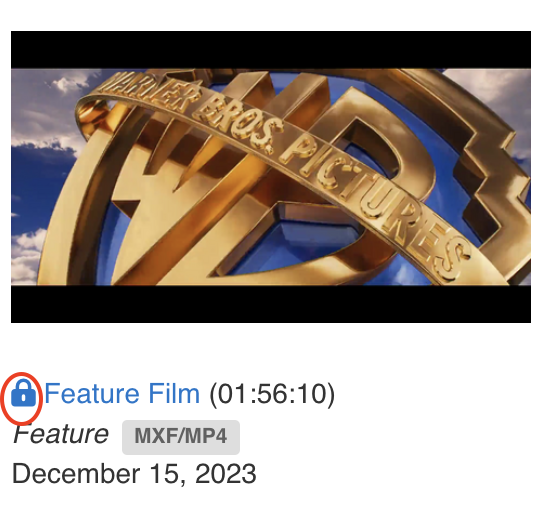
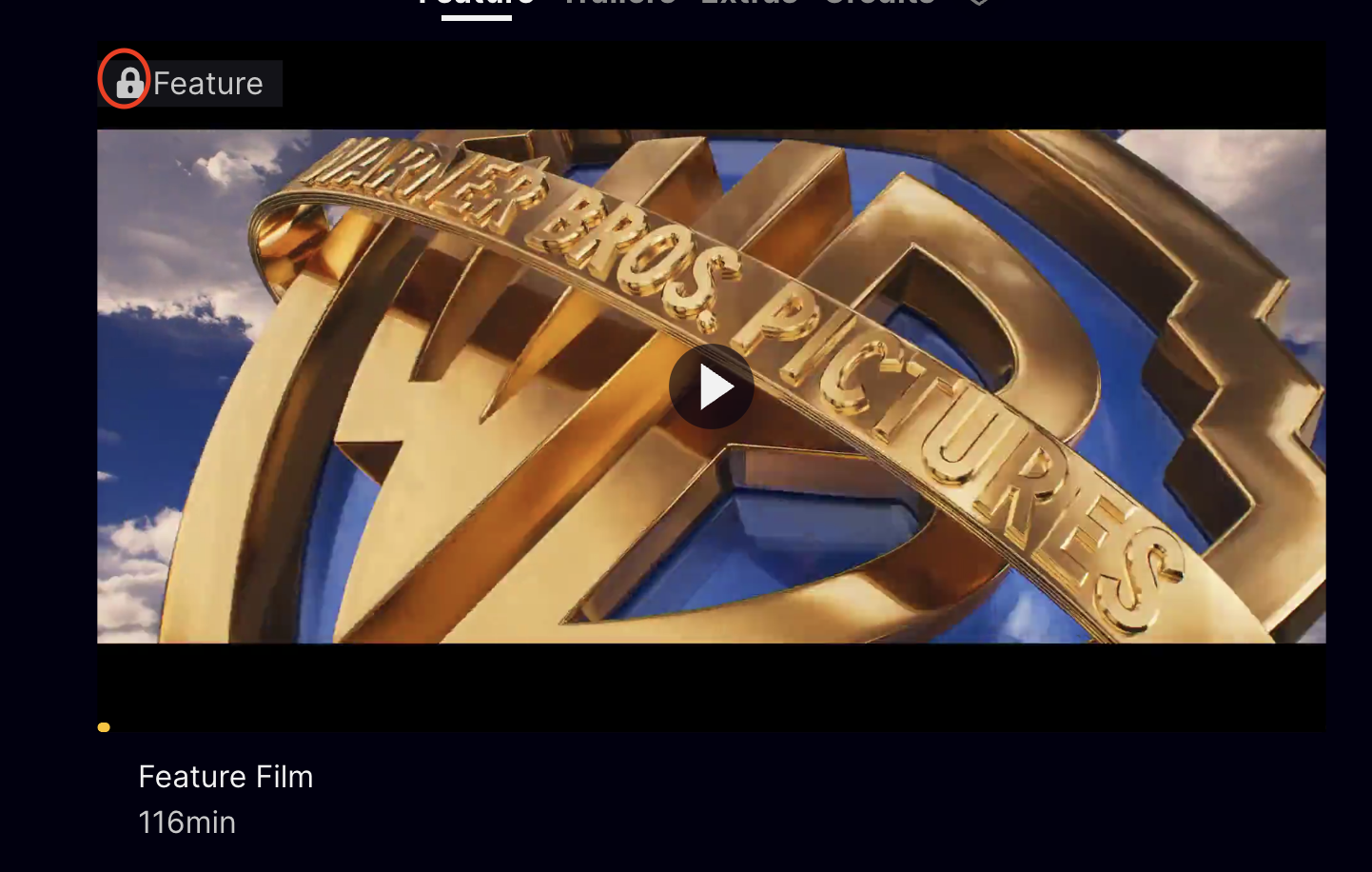
How to Setup OKTA Verify - mobile
OKTA verify must be downloaded onto a mobile device.
You must have access to a mobile device to use the OKTA Verify application.
- Log into WBTVD.com or WBD Screeners.
- Play your MFA protected screener
- When you press play, if you have not enrolled in OKTA Verify, you will see an enrollment notification pop up. Please check the email address shown on your screen for an enrollment email from OKTA Verify. This email will contain the enrollment link which MUST be accessed within 10 minutes:

- Open the email using your mobile device (phone/tablet).
- Note: If you do not have your mail client configured to your mobile device or via an app, try accessing mail using your device's browser.
- Note: If you do not have your mail client configured to your mobile device or via an app, try accessing mail using your device's browser.
- If you have not yet downloaded the OKTA Verify App, you will need to do so through your device's app store.
- Follow the steps in the OKTA Verify Enrollment email. You must click on Activate Okta Push Link button within 10 minutes or your link will expire.

- Once you click on the Activate Okta Push Link button using your mobile device, it will either prompt you to download the OKTA Verify app or it will open the OKTA Verify app if the app is already downloaded. Once you complete the steps, your account should appear in the OKTA app.
- Note: You will see the number sequences change frequently in app. You do not need to do any additional steps to enroll. You will not use these numbers to approve notifications.
- Note: You will see the number sequences change frequently in app. You do not need to do any additional steps to enroll. You will not use these numbers to approve notifications.
- Direct back to WBD Screeners and try playing the screener again. You will receive a prompt on your screen that a notification has been sent to your device. Press Yes. Once you press yes, the content will resume playing via WBTVD or WBD Screeners.

If you need to reset or are not receiving the push notifications to your device, please reach out to your WBD Client rep or contact support.
WBD Screeners support is available:
Monday through Friday, 8am-6pm PST
limited weekend evening support Thursday through Sunday, 6pm-9pm PST.
WBD Employee/Contractor?
Please visit the Register or Reset OKTA for WBD Employees tutorial for additional information.



